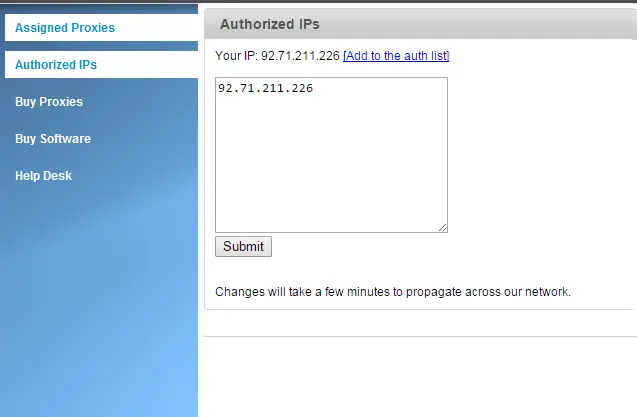Unblocked proxy sites refer to websites that offer proxy services that can circumvent website restrictions.
Unblocking Websites
To safeguard their networks, organizations like schools and workplaces frequently block access to websites known to harbor malware or phishing scams. This proactive measure helps to ensure the security of their systems and data.
Additionally, schools may restrict access to social media or gaming sites to minimize distractions and promote a focused learning environment for students. Similarly, companies might implement limitations on non-work-related content to enhance employee productivity.
Why Users May Need to Unblock Blocked Websites
Students may need access to educational resources like simulations or historical documents for research.
Similarly, employees might require industry-specific tools or platforms to do their jobs effectively.
Additionally, blocked communication platforms can be useful for collaboration like video conferencing or professional development such as online courses).
Using Proxy Servers to Unblock Sites
If a blocked site is crucial for your task, proxy servers offer a potential workaround. A proxy server acts as an intermediary between you and the internet.
Your request goes to the proxy server first, which then retrieves the data from the blocked website and forwards it to you.
How to Unblock Web Sites
Step 1: Buy anonymous proxies.
SquidProxies offer private proxies with elite anonymity.
Step 2: Authorize your actual IP address.
Log in to your to your SquidProxies account and go to the “Authorized IPs” tab.
Enter your real IP address in the designated box and click “Submit”.
Step 3: Verify your proxy performance.
Click on the “Test Proxies” tab and enter your proxy IP addresses and port numbers.
On the Target URL field, type in the website you want to access.
Click on the Test button.
If the results return “SUCCESS,” your proxies are compatible with your target domain and ready for use.
If the test shows an error, we’ll be happy to help you troubleshoot the issue or replace your proxies!
Step 3: Configure Your Device
Device settings will vary. Here’s a general guideline for common operating systems:
Windows:
- Open “Settings” > “Network & Internet” > “Proxy.”
- Enable “Use a proxy server.”
- Input the proxy address and port number from your list.
Mac:
- Open “System Preferences” > “Network.”
- Select your Wi-Fi network and click “Advanced.”
- Go to the “Proxies” tab and check “HTTP Proxy.”
- Enter the proxy address and port number.
Android Devices:
- Open Settings.
- Within Settings, find the option related to Wi-Fi connections. This might be labeled “Wi-Fi” or “Network & internet” depending on your device’s model and Android version.
- Tap on the specific Wi-Fi network you’re currently connected to.
- Look for an option titled “Advanced options,” “Modify Network,” or similar wording. This will reveal more detailed Wi-Fi settings.
- Locate the “Proxy” section. Choose “Manual” from the available options.
- Input the proxy server address (hostname) in the “Proxy hostname” field. Then, enter the corresponding port number in the “Proxy port” field. This information is available on your proxy account under “Assigned Proxies” tab.
Unblock Websites with Private Proxies
Related Articles
Public proxy servers are freely available for anyone to use, hence the name "public." It might seem like a tempting option due to their free price tag, but the drawbacks outweigh the savings.
Genuine proxies guarantee trustworthiness and performance from a reliable provider. Fresh proxies ensure you're using new, unblocked IPs for maximum anonymity.